Mouse tricks? Really? Isn't that a little below our technology know-how? That's what I thought too! Until I learn some new tech tips and tricks that made my life so much easier! Who knew a few mouse tips could save me so much time on my computer!
A while ago I stumbled across an article about how to use your mouse. I had time on my hands and started to read. What I read actually shocked me!
I considered myself a fairly competent computer techie. I mean, I know I don't know everything, but, how to use a mouse? Come on...I am a certified educational technologist, I AM the Tech Crazy Teacher after all, and use technology everyday in my classroom and at home.
But as I read the article, I found out that I am a novice at using the basic tool that connects me to my computer- my mouse. The tips! The tricks! The basic understanding that could have saved me untold hours over the years astounded me. (This is me shaking my head and sighing.)
Mouse Tricks You Need to Know!
Left Button Mouse Tricks
These mouse tricks involve the left button of your mouse.
1. Double click the left button: highlights a word
2. Triple click the left button: highlights a paragraph- No joke! Why didn't I know this?
3. Hold down the ALT and left mouse button: highlight a column of text
4. Select a specific amount of text- Click the left button on the character or word where you want the selection to start. Then move your cursor to the end of where your selection. Hold down the SHIFT key and left click. You have now highlighted your entire selection!
5. Left button hold + CTRL when you are dragging and dropping will COPY items
6. Left button hold + SHIFT when you are dragging and dropping will MOVE items
Mouse Wheel Tricks
These next tricks have to do with the mouse wheel or scroll wheel. The mouse wheel is not just a wheel-- it is a button! Press down the mouse wheel. This is referred to the "middle-click". The middle-click does different things in different programs.
7. For instance, on an internet page, using the middle-click on a link will automatically open the link in a new page. So cool and quick! Now I can open every link in a new page instead of leaving the page I am on!
8. Middle-click on a blank spot in a page and a navigation tool appears. This allows you to move anywhere on the page quickly. Just lightly wiggle the mouse after you click. (In case you didn't know, "wiggle" is a very technical term. Ha!) This is especially fast when going down or back up!
9. Hold CTRL down while using the mouse wheel: zooms in or zooms out of the page you are viewing. If you hold CTRL and scroll up, it makes the page bigger. If you hold CTRL and scroll down. it makes the page smaller. I have used this so so much! This works on the web but also in Word, Excel, and PowerPoint!
10. Middle click on a tab in your browser for a quick way to close the tab! No more searching for that little 'x'.
I have even discovered that there are more complicated mice (Is that the correct word?) that can be purchased with even more buttons. These can be tailored and adjusted to your needs.
I think I will stick with the Mickey I have for now.



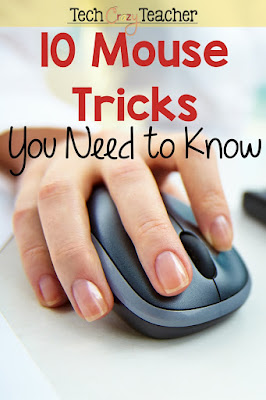

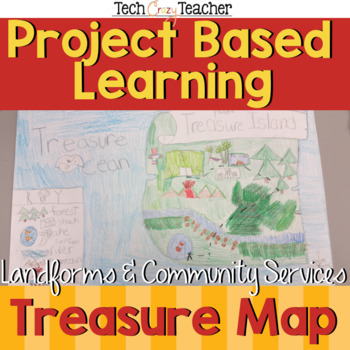
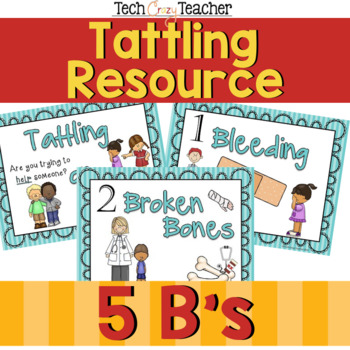
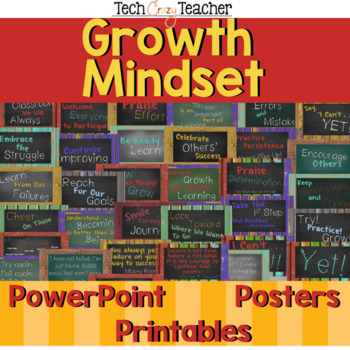
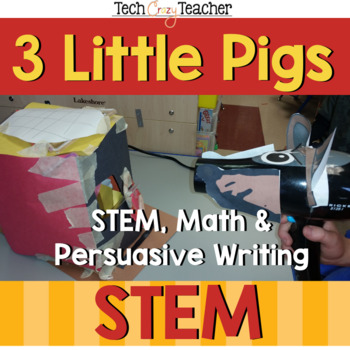
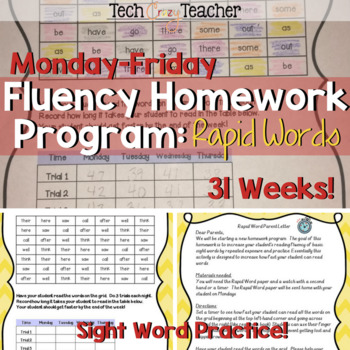
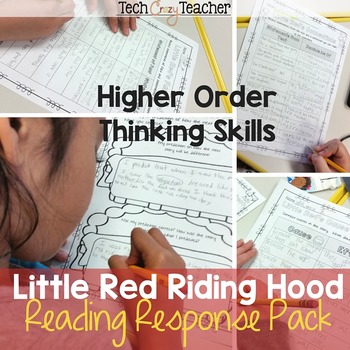
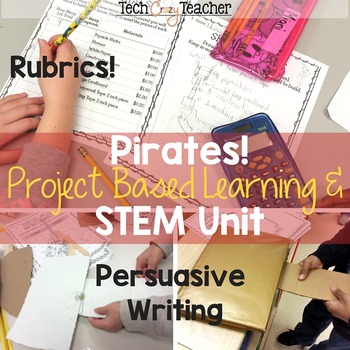
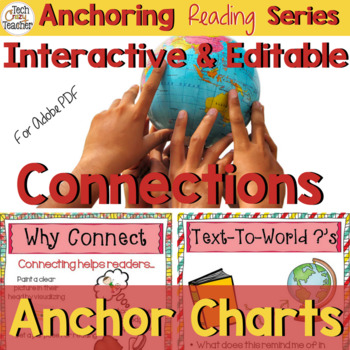
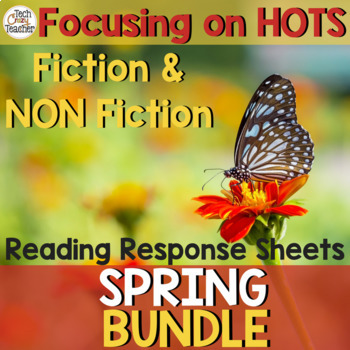



















I find it SOOO frustrating when links don't open in a new page!!! I had no idea the middle-click could do that!
ReplyDeleteThank you SO much for a great tip I will definitely use :)
Naïma
Mme Gauthier's French Class
I just tried the middle click and the page started scrolling down slowly!!! Cool!
ReplyDeleteGreat post...as teachers we can use every tool available to us to make life easier (and things go a little bit smoother.) Thanks.
ReplyDeleteWow,this is awesome! Thanks for the info.
ReplyDeleteGreat info. I wish these tip were in a printable poster form.
ReplyDeleteThanks,
Laura