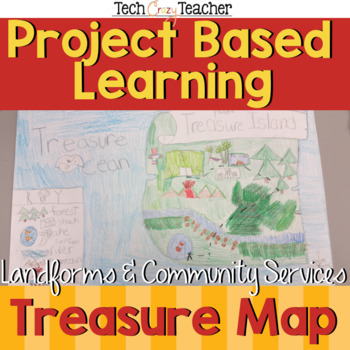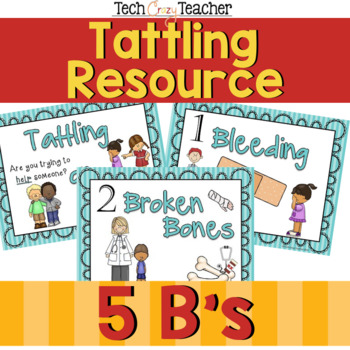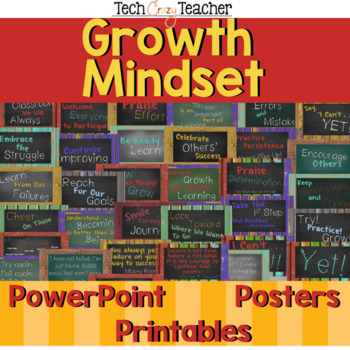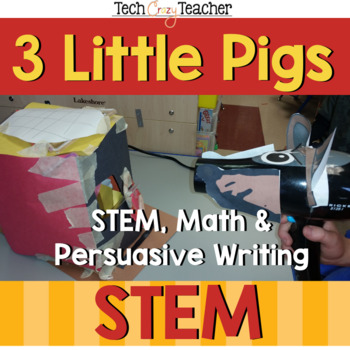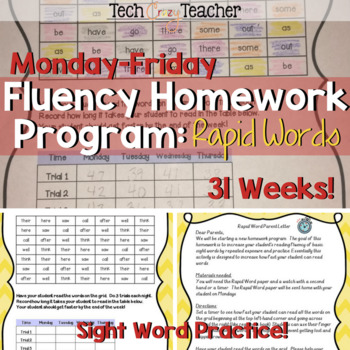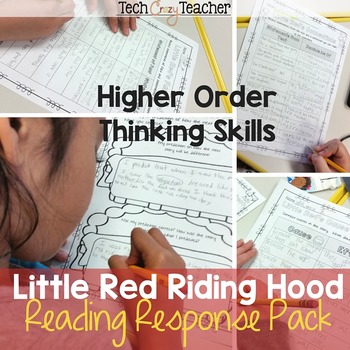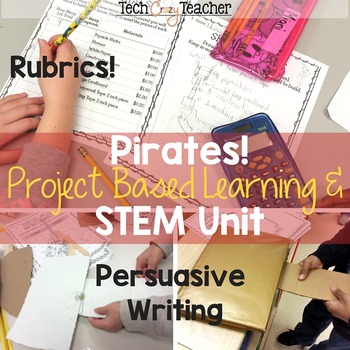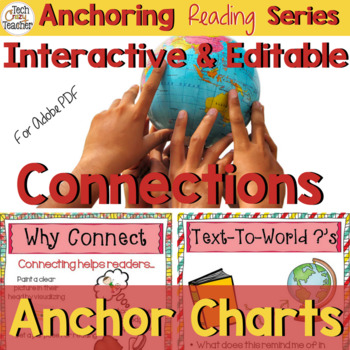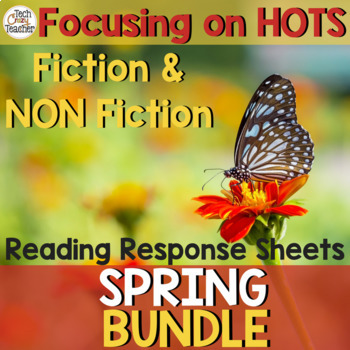Having trouble with a noisy classroom? Students too loud during center time? Take a look at these 8 classroom noise monitoring systems! Maybe one will be the answer to your
prayers for a quiet workplace.
Showing posts with label Technology. Show all posts
Showing posts with label Technology. Show all posts
Looking for a way to integrate reading and technology? Check out these great reading websites! Your kiddos will be engaged, having fun, and
READING!
St. Patrick's Day is usually filled with fun activities since every classroom needs a little bit of luck now and then...Here is an enormous collection of some great St. Patrick's Day resources for your students to enjoy as we approach the holiday.
Where does all the time go? Most teachers scurry about and never seem to have enough time. Although phones, tablets, and devices can suck you into a time wasting vortex, they can also be a teacher's lifeline for time management. Check out these time-saving apps!
Do you struggle when you get stuck on the computer? Error messages get you frustrated? Wish you had a computer tech person in your household? Never fear! You do have a technical guru right at the tip of your fingertips! His (or her) name is Google!
Christmas is a wonderful time of the year. Teachers, however, have loads of trouble keeping their students focused. Students want to spend their time on wishes and wants instead of reading and math. Sometimes there are benefits to just going with the holiday flow- especially that last week right before Christmas break. What better way to flow with the holiday spirit than with some cool
Christmas websites?
Christmas websites?
I happen to love ClassDojo! I use the website for attendance, picking students for tasks, motivation, management, timing activities, parent communication, and of course, behavior management. But like any tool, ClassDojo needs to be used effectively in your classroom for it to make a positive impact on your students. Here are 6 tips on using ClassDojo like an expert in your classroom.
Do you depend on technology in your classroom? Are you using computers, tablets, projectors, SMARTboards, and more? Have you embraced technology? Do you use it everyday? If so, your heart probably shudders when the electricity blinks just like mine!
There are 4 different types of digital learners. They range from Digital Foreigners to Digital Natives. Each has a unique way of looking at the world of technology. Most likely you are in a category based on when you were born and what technology was like at that time. Learning what digital category you are in will help you know what you have to do to move up on the technology continuum.
Tired of writing all of your passwords on little slips of paper? Frustrated when you try to sign into a website and forget your password? Irked when you try to create a password and the site needs lower case letters, 3 capital letters, 4 numbers, and a sample of your DNA? Looking for a way to make secure passwords you can remember? Here are some tricks to making complex passwords AND remembering them!
Mouse tricks? Really? Isn't that a little below our technology know-how? That's what I thought too! Until I learn some new tech tips and tricks that made my life so much easier! Who knew a few mouse tips could save me so much time on my computer!
My students' password cards were a hot mess! They were never where they were supposed to be (I think they took a journey to the Land of the Lost!) and looked... well...like a frightful eyesore. Here's what I did to put some class into my class passwords.
Linking up with my favorite Trio (That's me! :) for Technology Thursday. For more great Tech Tips check out Teaching Trio!
Shortcuts make life soooo much easier and save oodles of time!
Hummmm... probably why they are named shortcuts....
These short cuts are some of
the new ones I am trying to learn so I thought I would share. Now, don't wig out on me and go
cross-eyed thinking you can't remember all of these short cuts. I can't
either! That is why I have re-posted a special tip at the bottom to help us
remember and learn the shortcuts we need. So KEEP READING!
CTRL + ESC : Qpens the start menu! Yay!
No more searching on Windows 8!
CTRL + SHIFT + ESC: Launches the Task Manager directly
without closing everything else down when you use CTRL + ALT + DEL.
ALT + F4: Closes the current program that you are using. This
saves you the time of moving your mouse up to that teeny tiny x.
CTRL + W: Closes the current window that you are in.
This is especially helpful when you have a lot of browser windows open
but only want to close the top one.
F6: Jump to the browser address bar from anywhere on the page.
Love this! No more moving to my mouse and dragging the cursor to
the address bar! F6 and BOOM, you are there!
ALT + TAB: Cycle through all of your open windows
on your computer! One of my new favorites! Love this since I always
have lots open at one time and am constantly going back and forth between
windows and programs. It is also kind of fun....
CTRL + TAB: Cycle through all of your browser window!
Okay, I love this one too! I don't have to go to my mouse and drag
it to the tabs at the top of my browser anymore! I can do this one with
my 2 little fingers! Fun!
Now you are probably wondering, "How
am I ever going to remember all of these shortcuts?" Take a look below!
Have you ever seen
those huge lists of keyboard shortcuts? Just looking at
one of those lists stresses me out. How am I ever supposed to learn them
all? AND if I have to look up the shortcut every time I have to use it,
how would that save me any time? Who knew that
"shortcuts" could be so overwhelming and time consuming?
I wish I could
take credit for this tip, but, of course, like the good teacher that I am, I have
"borrowed" it from a technology class I had on Microsoft Excel.
The instructor handed out a sheet of about 100 or so keyboard
"shortcuts" and then gave us this tip on how to learn them all.
Yes, my friends, I did say ALL. And the tip is soooo simple ...
Write 3
keyboard shortcuts on sticky note.
Stick the note
to your monitor.
Leave it there
until you have learned those shortcuts and they become automatic.
Remove the
learned shortcuts' sticky note.
Replace it with
a sticky note with 3 new shortcuts.
Continue the
cycle until you have learned all of the keyboard shortcuts!
Brilliant!

Have you ever seen those huge lists of keyboard shortcuts?
Just looking at one of those lists stresses me out. How am I ever supposed to learn them all? AND if I have to look up the shortcut every time I have to use it, how would that save me any time? Who knew that "shortcuts" could be so overwhelming and time consuming?
I wish I could take credit for this tip, but, of course, like the good teacher that I am, I have "borrowed" it from a technology class I had on Microsoft Excel. The instructor handed out a sheet of about 100 or so keyboard "shortcuts" and then gave us this tip on how to learn them all. Yes, my friends, I did say ALL. And the tip is soooo simple ...
Write 3 keyboard shortcuts on sticky note.
Stick the note to your monitor.
Leave it there until you have learned those shortcuts and they become automatic.
Remove the learned shortcuts' sticky note.
Replace it with a sticky note with 3 new shortcuts.
Continue the cycle until you have learned all of the keyboard shortcuts!
Brilliant!

Subscribe to:
Posts (Atom)