Even though 21st Century classrooms focus on cooperation and collaboration, we teachers still need to maintain an environment conducive to learning. There is a monumental difference between constructive conversation and chaos. And we have to teach that difference to our students. This is where the challenge lies. How do we teach our students that they can talk but keep quiet at the same time?
Thankfully there are some tools teachers can use to help control the noise in the active 21st Century classroom.
Too Noisy Pro
This is an app with a built in noise level meter. It's purpose is the control the noise level of groups of kids. The cost for Too Noisy Pro is $3.99. The app has a smiley face that doesn't stay smiley when the noise gets too loud. He (the smiley face) actually frowns, cries, and then plugs his ears. Teachers can set the level of sound desired. You can also set an alarm to go off when the students get too loud for a predetermined amount of time.Too Noisy Lite
Too Noisy Lite is the free version. . Make sure you allow it to use your microphone. This version doesn't have all the bells and whistles of the paid app.Here is a video introducing Too Noisy Lite and Pro.
Bouncy Balls
Bouncyballs.org is a great website to use with students. It is free! But you do need a microphone. The balls bounce higher the louder the noise is in the classroom. I like that you can change the balls to emojis, bubbles, and even eyeballs. You can also adjust the sensitivity and total number of balls. Beware! It is fun for kids to make the balls bounce at first! I have found that you need to have some practice with the balls before implementing during centers or other quiet activities.Zero Noise Classroom
Zero Noise Classroom is a free Chrome app. This app allows you to display a countdown timer and a noise meter at the same time. You can set the timer to different amounts of time and you can adjust the sound sensitivity. Great quick and easy tool for quiet activities.HERE is a good video on how to make the adjustments.
Calmness Counter
Calmness Counter has an arrow and a gauge that shows when sounds are too loud. The arrow starts off in green, but moves to yellow and then red when the noise is too loud. With this website, you must turn off webcams and speakers. You should only have a microphone on. You can set the microphone sensitivity anywhere between low and high. Simple to use!Traffic Light Flashfile
This is a picture of a flashlight. The teacher clicks on the stoplight to tell students whether the noise is on a green, yellow, or red level. You simply click on the color to give the students a visual of their noise level. This one is as uncomplicated and straightforward as you can get.Traffic Light Flashfile with Points
This is another traffic light flashfile but this one has points. Teachers click on the light that they want to display in the classroom: either green, yellow, or red. As students move through the activity, you can change which light is displayed. You can also take or give points to students.
Yacker Tracker Noise Detector
If you want to spend a little money, you can always buy the Yacker Tracker Noise Detector. It is a stoplight devise that glows green when students are quiet but
turns to yellow and then red when the desired level of noise is exceeded. You can set the desired level of noise that is expected for the activity. The Yacker Tracker
runs about $100.00 on Amazon.
How do you monitor the noise in your classroom?





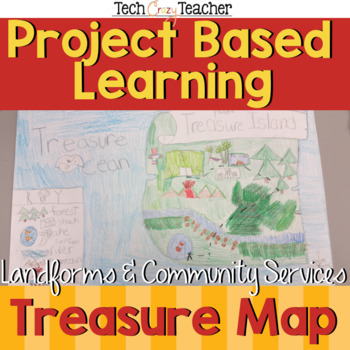
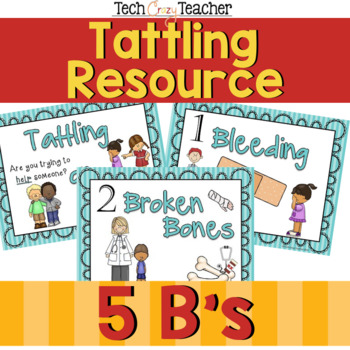
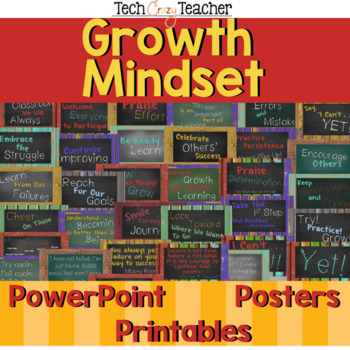
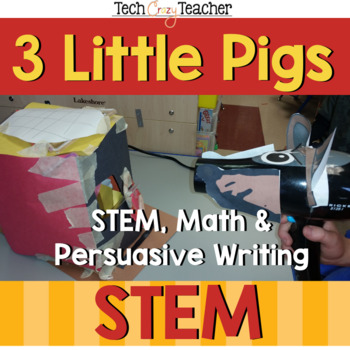
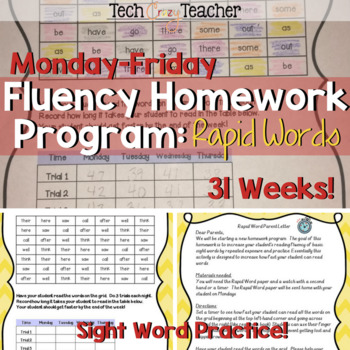
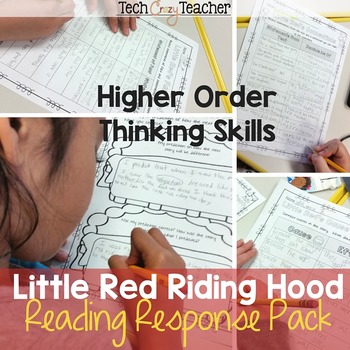
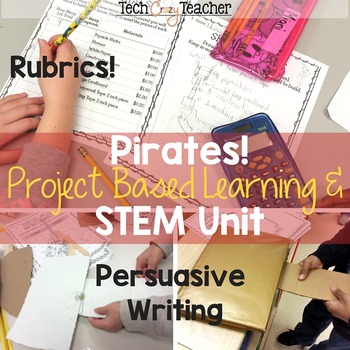
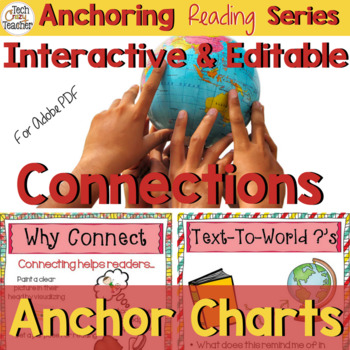
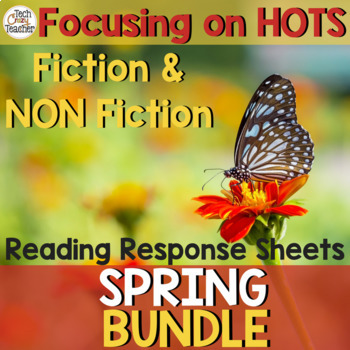



















Thank you for your post! My desktop does not have a microphone, so do you have a recommendation on what would work best?
ReplyDelete